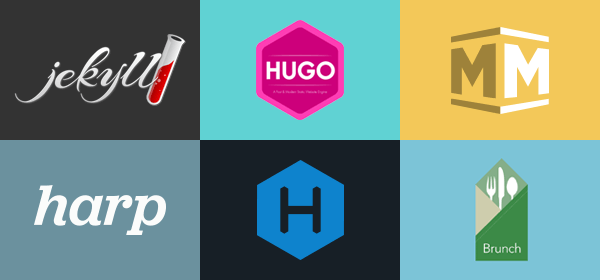| Use any static website generator or plain HTML | Create websites for your projects, groups, or user account | Host on GitLab.com for free, or on your own GitLab instance | Connect your custom domain(s) and TLS certificates |
To publish a website with Pages, you can use any Static Site Generator (SSG), such as Jekyll, Hugo, Middleman, Harp, Hexo, and Brunch, just to name a few. You can also publish any website written directly in plain HTML, CSS, and JavaScript.
Pages does not support dynamic server-side processing, for instance, as .php and .asp requires. See this article to learn more about
static websites vs dynamic websites.