---
stage: Verify
group: Testing
info: To determine the technical writer assigned to the Stage/Group associated with this page, see https://about.gitlab.com/handbook/engineering/ux/technical-writing/#assignments
disqus_identifier: 'https://docs.gitlab.com/ee/user/project/pipelines/job_artifacts.html'
type: reference, howto
---
# Job artifacts **(FREE)**
> [Introduced](https://gitlab.com/gitlab-org/gitlab/-/merge_requests/16675) in GitLab 12.4, artifacts in internal and private projects can be previewed when [GitLab Pages access control](../../administration/pages/index.md#access-control) is enabled.
Jobs can output an archive of files and directories. This output is known as a job artifact.
You can download job artifacts by using the GitLab UI or the [API](../../api/job_artifacts.md#get-job-artifacts).
For an overview of job artifacts, watch the video [GitLab CI pipelines, artifacts, and environments](https://www.youtube.com/watch?v=PCKDICEe10s).
Or, for an introduction, watch [GitLab CI pipeline tutorial for beginners](https://www.youtube.com/watch?v=Jav4vbUrqII).
For administrator information about job artifact storage, see [administering job artifacts](../../administration/job_artifacts.md).
## Create job artifacts
To create job artifacts, use the `artifacts` keyword in your `.gitlab-ci.yml` file:
```yaml
pdf:
script: xelatex mycv.tex
artifacts:
paths:
- mycv.pdf
expire_in: 1 week
```
In this example, a job named `pdf` calls the `xelatex` command to build a PDF file from the
LaTeX source file, `mycv.tex`.
The `paths` keyword determines which files to add to the job artifacts.
All paths to files and directories are relative to the repository where the job was created.
The `expire_in` keyword determines how long GitLab keeps the job artifacts.
You can also [use the UI to keep job artifacts from expiring](#download-job-artifacts).
If `expire_in` is not defined, the
[instance-wide setting](../../user/admin_area/settings/continuous_integration.md#default-artifacts-expiration)
is used.
If you run two types of pipelines (like branch and scheduled) for the same ref,
the pipeline that finishes later creates the job artifact.
To disable artifact passing, define the job with empty [dependencies](../yaml/index.md#dependencies):
```yaml
job:
stage: build
script: make build
dependencies: []
```
You may want to create artifacts only for tagged releases to avoid filling the
build server storage with temporary build artifacts. For example, use [`rules`](../yaml/index.md#rules)
to create artifacts only for tags:
```yaml
default-job:
script:
- mvn test -U
rules:
- if: $CI_COMMIT_BRANCH
release-job:
script:
- mvn package -U
artifacts:
paths:
- target/*.war
rules:
- if: $CI_COMMIT_TAG
```
You can use wildcards for directories too. For example, if you want to get all the
files inside the directories that end with `xyz`:
```yaml
job:
artifacts:
paths:
- path/*xyz/*
```
### Use CI/CD variables to define the artifacts name
You can use [CI/CD variables](../variables/index.md) to dynamically define the
artifacts file's name.
For example, to create an archive with a name of the current job:
```yaml
job:
artifacts:
name: "$CI_JOB_NAME"
paths:
- binaries/
```
To create an archive with a name of the current branch or tag including only
the binaries directory:
```yaml
job:
artifacts:
name: "$CI_COMMIT_REF_NAME"
paths:
- binaries/
```
If your branch-name contains forward slashes
(for example `feature/my-feature`) it's advised to use `$CI_COMMIT_REF_SLUG`
instead of `$CI_COMMIT_REF_NAME` for proper naming of the artifact.
To create an archive with a name of the current job and the current branch or
tag including only the binaries directory:
```yaml
job:
artifacts:
name: "$CI_JOB_NAME-$CI_COMMIT_REF_NAME"
paths:
- binaries/
```
To create an archive with a name of the current [stage](../yaml/index.md#stages) and branch name:
```yaml
job:
artifacts:
name: "$CI_JOB_STAGE-$CI_COMMIT_REF_NAME"
paths:
- binaries/
```
If you use **Windows Batch** to run your shell scripts you must replace
`$` with `%`:
```yaml
job:
artifacts:
name: "%CI_JOB_STAGE%-%CI_COMMIT_REF_NAME%"
paths:
- binaries/
```
If you use **Windows PowerShell** to run your shell scripts you must replace
`$` with `$env:`:
```yaml
job:
artifacts:
name: "$env:CI_JOB_STAGE-$env:CI_COMMIT_REF_NAME"
paths:
- binaries/
```
### Exclude files from job artifacts
Use [`artifacts:exclude`](../yaml/index.md#artifactsexclude) to prevent files from
being added to an artifacts archive.
For example, to store all files in `binaries/`, but not `*.o` files located in
subdirectories of `binaries/`.
```yaml
artifacts:
paths:
- binaries/
exclude:
- binaries/**/*.o
```
Unlike [`artifacts:paths`](../yaml/index.md#artifactspaths), `exclude` paths are not recursive.
To exclude all of the contents of a directory, match them explicitly rather
than matching the directory itself.
For example, to store all files in `binaries/` but nothing located in the `temp/` subdirectory:
```yaml
artifacts:
paths:
- binaries/
exclude:
- binaries/temp/**/*
```
### Add untracked files to artifacts
Use [`artifacts:untracked`](../yaml/index.md#artifactsuntracked) to add all Git untracked
files as artifacts (along with the paths defined in [`artifacts:paths`](../yaml/index.md#artifactspaths)).
Save all Git untracked files and files in `binaries`:
```yaml
artifacts:
untracked: true
paths:
- binaries/
```
Save all untracked files but [exclude](../yaml/index.md#artifactsexclude) `*.txt`:
```yaml
artifacts:
untracked: true
exclude:
- "*.txt"
```
## Download job artifacts
You can download job artifacts or view the job archive:
- On the **Pipelines** page, to the right of the pipeline:

- On the **Jobs** page, to the right of the job:

- On a job's detail page. The **Keep** button indicates an `expire_in` value was set:

- On a merge request, by the pipeline details:

- When browsing an archive:

If [GitLab Pages](../../administration/pages/index.md) is enabled in the project, you can preview
HTML files in the artifacts directly in your browser. If the project is internal or private, you must
enable [GitLab Pages access control](../../administration/pages/index.md#access-control) to preview
HTML files.
## View failed job artifacts
If the latest job has failed to upload the artifacts, you can see that
information in the UI.
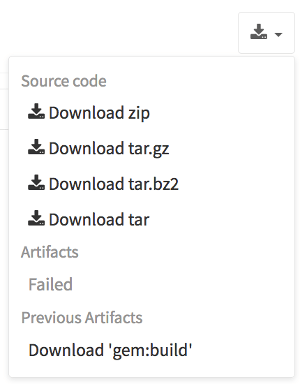
## Delete job artifacts
WARNING:
This is a destructive action that leads to data loss. Use with caution.
You can delete a single job, which also removes the job's
artifacts and log. You must be:
- The owner of the job.
- A [maintainer](../../user/permissions.md#gitlab-cicd-permissions) of the project.
To delete a job:
1. Go to a job's detail page.
1. On the top right of the job's log, select **Erase job log** (**{remove}**).
1. On the confirmation dialog, select **OK**.
## Expose job artifacts in the merge request UI
Use the [`artifacts:expose_as`](../yaml/index.md#artifactsexpose_as) keyword to expose
[job artifacts](../pipelines/job_artifacts.md) in the [merge request](../../user/project/merge_requests/index.md) UI.
For example, to match a single file:
```yaml
test:
script: ["echo 'test' > file.txt"]
artifacts:
expose_as: 'artifact 1'
paths: ['file.txt']
```
With this configuration, GitLab adds a link **artifact 1** to the relevant merge request
that points to `file.txt`. To access the link, select **View exposed artifact**
below the pipeline graph in the merge request overview.
An example that matches an entire directory:
```yaml
test:
script: ["mkdir test && echo 'test' > test/file.txt"]
artifacts:
expose_as: 'artifact 1'
paths: ['test/']
```
## Retrieve job artifacts for other projects
To retrieve a job artifact from a different project, you might need to use a
private token to [authenticate and download](../../api/job_artifacts.md#get-job-artifacts)
the artifact.
## How searching for job artifacts works
In [GitLab 13.5 and later](https://gitlab.com/gitlab-org/gitlab/-/issues/201784), artifacts
for [parent and child pipelines](parent_child_pipelines.md) are searched in hierarchical
order from parent to child. For example, if both parent and child pipelines have a
job with the same name, the job artifact from the parent pipeline is returned.
## Access the latest job artifacts by URL
You can download job artifacts from the latest successful pipeline by using a URL.
To download the whole artifacts archive:
```plaintext
https://example.com///-/jobs/artifacts/[/download?job=
```
To download a single file from the artifacts:
```plaintext
https://example.com///-/jobs/artifacts/][/raw/?job=
```
For example, to download the latest artifacts of the job named `coverage` in
the `main` branch of the `gitlab` project in the `gitlab-org`
namespace:
```plaintext
https://gitlab.com/gitlab-org/gitlab/-/jobs/artifacts/main/download?job=coverage
```
To download the file `review/index.html` from the same artifacts:
```plaintext
https://gitlab.com/gitlab-org/gitlab/-/jobs/artifacts/main/raw/review/index.html?job=coverage
```
To browse the latest job artifacts:
```plaintext
https://example.com///-/jobs/artifacts/][/browse?job=
```
For example:
```plaintext
https://gitlab.com/gitlab-org/gitlab/-/jobs/artifacts/main/browse?job=coverage
```
To download specific files, including HTML files that
are shown in [GitLab Pages](../../administration/pages/index.md):
```plaintext
https://example.com///-/jobs/artifacts/][/file/?job=
```
For example, when a job `coverage` creates the artifact `htmlcov/index.html`:
```plaintext
https://gitlab.com/gitlab-org/gitlab/-/jobs/artifacts/main/file/htmlcov/index.html?job=coverage
```
## When job artifacts are deleted
See the [`expire_in`](../yaml/index.md#artifactsexpire_in) documentation for information on when
job artifacts are deleted.
### Keep artifacts from most recent successful jobs
> - [Introduced](https://gitlab.com/gitlab-org/gitlab/-/issues/16267) in GitLab 13.0.
> - [Feature flag removed](https://gitlab.com/gitlab-org/gitlab/-/issues/229936) in GitLab 13.4.
> - [Made optional with a CI/CD setting](https://gitlab.com/gitlab-org/gitlab/-/issues/241026) in GitLab 13.8.
By default artifacts are always kept for the most recent successful pipeline for
each ref. This means that the latest artifacts do not immediately expire according
to the `expire_in` specification.
If a new pipeline for the same ref completes successfully, the previous pipeline's
artifacts are deleted according to the `expire_in` configuration. The artifacts
of the new pipeline are kept automatically.
Keeping the latest artifacts can use a large amount of storage space in projects
with a lot of jobs or large artifacts. If the latest artifacts are not needed in
a project, you can disable this behavior to save space:
1. On the top bar, select **Menu > Projects** and find your project.
1. On the left sidebar, select **Settings > CI/CD**.
1. Expand **Artifacts**.
1. Clear the **Keep artifacts from most recent successful jobs** checkbox.
You can disable this behavior for all projects on a self-managed instance in the
[instance's CI/CD settings](../../user/admin_area/settings/continuous_integration.md#keep-the-latest-artifacts-for-all-jobs-in-the-latest-successful-pipelines).
## Troubleshooting job artifacts
### Error message `No files to upload`
This message is often preceded by other errors or warnings that specify the filename and why it wasn't
generated. Check the job log for these messages.
If you find no helpful messages, retry the failed job after activating
[CI/CD debug logging](../variables/index.md#debug-logging).
This logging should provide information to help you investigate further.
]