info: To determine the technical writer assigned to the Stage/Group associated with this page, see https://about.gitlab.com/handbook/product/ux/technical-writing/#assignments
---
# Sec section analyzer development
Analyzers are shipped as Docker images to execute within a CI pipeline context. This guide describes development and testing
practices across analyzers.
## Shared modules
There are a number of shared Go modules shared across analyzers for common behavior and interfaces:
- The [`command`](https://gitlab.com/gitlab-org/security-products/analyzers/command#how-to-use-the-library) Go package implements a CLI interface.
- The [`common`](https://gitlab.com/gitlab-org/security-products/analyzers/common) project provides miscellaneous shared modules for logging, certificate handling, and directory search capabilities.
- The [`report`](https://gitlab.com/gitlab-org/security-products/analyzers/report) Go package's `Report` and `Finding` structs marshal JSON reports.
- The [`template`](https://gitlab.com/gitlab-org/security-products/analyzers/template) project scaffolds new analyzers.
## How to use the analyzers
Analyzers are shipped as Docker images. For example, to run the
or [project](../../user/project/settings/project_access_tokens.md#create-a-project-access-token)
access token with at least the `read_registry` scope.
1. Run the Docker image:
```shell
docker run \
--interactive --tty --rm \
--volume "$PWD":/tmp/app \
--env CI_PROJECT_DIR=/tmp/app \
-w /tmp/app \
registry.gitlab.com/gitlab-org/security-products/analyzers/semgrep:latest /analyzer run
```
1. The Docker container generates a report in the mounted project directory with a report filename corresponding to the analyzer category. For example, [SAST](../../user/application_security/sast) generates a file named `gl-sast-report.json`.
## Analyzers development
To update the analyzer:
1. Modify the Go source code.
1. Build a new Docker image.
1. Run the analyzer against its test project.
1. Compare the generated report with what's expected.
Here's how to create a Docker image named `analyzer`:
```shell
docker build -t analyzer .
```
For example, to test Secret Detection run the following:
[Enabling SAST](../../user/application_security/sast/index.md#configure-sast-manually) requires including a pre-defined [template](https://gitlab.com/gitlab-org/gitlab/-/blob/ee4d473eb9a39f2f84b719aa0ca13d2b8e11dc7e/lib/gitlab/ci/templates/Jobs/SAST.gitlab-ci.yml) to your GitLab CI/CD configuration.
The following independent criteria determine which analyzer needs to be run on a project:
1. The SAST template uses [`rules:exists`](../../ci/yaml/index.md#rulesexists) to determine which analyzer will be run based on the presence of certain files. For example, the Brakeman analyzer [runs when there are](https://gitlab.com/gitlab-org/gitlab/-/blob/ee4d473eb9a39f2f84b719aa0ca13d2b8e11dc7e/lib/gitlab/ci/templates/Jobs/SAST.gitlab-ci.yml#L60) `.rb` files and a `Gemfile`.
1. Each analyzer runs a customizable [match interface](https://gitlab.com/gitlab-org/security-products/analyzers/common/-/blob/master/search/search.go) before it performs the actual analysis. For example: [Flawfinder checks for C/C++ files](https://gitlab.com/gitlab-org/security-products/analyzers/flawfinder/-/blob/f972ac786268fb649553056a94cda05cdc1248b2/plugin/plugin.go#L14).
1. For some analyzers that run on generic file extensions, there is a check based on a CI/CD variable. For example: Kubernetes manifests are written in YAML, so [Kubesec](https://gitlab.com/gitlab-org/security-products/analyzers/kubesec) runs only when [`SCAN_KUBERNETES_MANIFESTS` is set to true](../../user/application_security/sast/index.md#enabling-kubesec-analyzer).
Step 1 helps prevent wastage of CI/CD minutes that would be spent running analyzers not suitable for the project. However, due to [technical limitations](https://gitlab.com/gitlab-org/gitlab/-/issues/227632), it cannot be used for large projects. Therefore, step 2 acts as final check to ensure a mismatched analyzer is able to exit early.
Video walkthrough of how Dependency Scanning analyzers are using [downstream pipeline](../../ci/pipelines/downstream_pipelines.md) feature to test analyzers using test projects:
[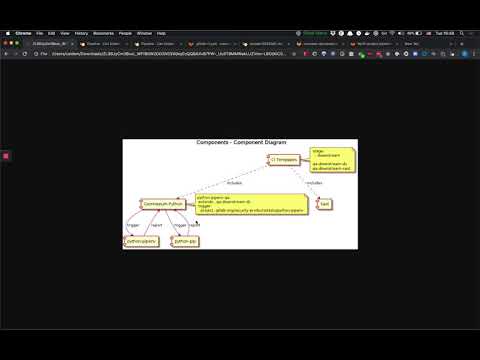](https://www.youtube.com/watch?v=KauRBlfUbDE)
The [analyzer-scripts](https://gitlab.com/gitlab-org/secure/tools/analyzer-scripts) repository contains scripts that can be used to interact with most analyzers. They enable you to build, run, and debug analyzers in a GitLab CI-like environment, and are particularly useful for locally validating changes to an analyzer.
For more information, refer to the [project README](https://gitlab.com/gitlab-org/secure/tools/analyzer-scripts/-/blob/master/README.md).
Analyzers are independent projects that follow their own versioning. `Patch` version bumps tend to correspond to a `Minor` version bump of the underlying tools (i.e. [`bandit`](https://wiki.openstack.org/wiki/Security/Projects/Bandit)), allowing us greater flexibility in reserving `Minor` bumps for more significant changes to our scanners. In case of breaking changes imposed by the wrapped scanner, creating a new analyzer on a separate repository must be considered.
The analyzers are released as Docker images following this scheme:
- each push to the `master` branch will override the `edge` image tag
- each push to any `awesome-feature` branch will generate a matching `awesome-feature` image tag
- each Git tag will generate the corresponding `Major.Minor.Patch` image tag. A manual job allows to override the corresponding `Major` and the `latest` image tags to point to this `Major.Minor.Patch`.
To release a new analyzer Docker image, there are two different options:
- Manual release process
- Automatic release process
### Manual release process
1. Ensure that the `CHANGELOG.md` entry for the new analyzer is correct.
1. Ensure that the release source (typically the `master` or `main` branch) has a passing pipeline.
1. Create a new release for the analyzer project by selecting the **Deployments** menu on the left-hand side of the project window, then selecting the **Releases** sub-menu.
1. Select **New release** to open the **New Release** page.
1. In the **Tag name** drop down, enter the same version used in the `CHANGELOG.md`, for example `v2.4.2`, and select the option to create the tag (`Create tag v2.4.2` here).
1. In the **Release title** text box enter the same version used above, for example `v2.4.2`.
1. In the `Release notes` text box, copy and paste the notes from the corresponding version in the `CHANGELOG.md`.
1. Leave all other settings as the default values.
1. Select **Create release**.
After following the above process and creating a new release, a new Git tag is created with the `Tag name` provided above. This triggers a new pipeline with the given tag version and a new analyzer Docker image is built.
If the analyzer uses the [`analyzer.yml` template](https://gitlab.com/gitlab-org/security-products/ci-templates/blob/b446fd3/includes-dev/analyzer.yml#L209-217), then the pipeline triggered as part of the **New release** process above automatically tags and deploys a new version of the analyzer Docker image.
If the analyzer does not use the `analyzer.yml` template, you'll need to manually tag and deploy a new version of the analyzer Docker image:
1. Select the **CI/CD** menu on the left-hand side of the project window, then select the **Pipelines** sub-menu.
1. A new pipeline should currently be running with the same tag used previously, for example `v2.4.2`.
1. After the pipeline has completed, it will be in a `blocked` state.
1. Select the `Manual job` play button on the right hand side of the window and select `tag version` to tag and deploy a new version of the analyzer Docker image.
Use your best judgment to decide when to create a Git tag, which will then trigger the release job. If you
can't decide, then ask for other's input.
### Automatic release process
The following must be performed before the automatic release process can be used:
1. Configure `CREATE_GIT_TAG: true` as a [`CI/CD` environment variable](../../ci/variables/index.md).
1. Check the `Variables` in the CI/CD project settings. Unless the project already inherits the `GITLAB_TOKEN` environment variable from the project group, create a [project access token](../../user/project/settings/project_access_tokens.md) with `complete read/write access to the API` and configure `GITLAB_TOKEN` as a [`CI/CD` environment variable](../../ci/variables/index.md) which refers to this token.
After the above steps have been completed, the automatic release process executes as follows:
1. A project maintainer merges an MR into the default branch.
1. The default pipeline is triggered, and the `upsert git tag` job is executed.
- If the most recent version in the `CHANGELOG.md` matches one of the Git tags, the job is a no-op.
- Else, this job automatically creates a new release and Git tag using the [releases API](../../api/releases/index.md#create-a-release). The version and message is obtained from the most recent entry in the `CHANGELOG.md` file for the project.
1. A pipeline is automatically triggered for the new Git tag. This pipeline releases the `latest`, `major`, `minor` and `patch` Docker images of the analyzer.
### Steps to perform after releasing an analyzer
1. After a new version of the analyzer Docker image has been tagged and deployed, please test it with the corresponding test project.
1. Announce the release on the relevant group Slack channel. Example message:
> FYI I've just released `ANALYZER_NAME` `ANALYZER_VERSION`. `LINK_TO_RELEASE`
**Never delete a Git tag that has been pushed** as there is a good
chance that the tag will be used and/or cached by the Go package registry.